
QuickTime 3 Reference
| Previous | Chapter contents | Chapter top | Section top | Next |
First create the dialog box that will incorporate the controls from the standard parameters dialog box. This dialog box must contain a user item that is large enough to hold the controls that will be added. If you are using Chicago 12 point as your dialog box font, the user item should be 250 pixels wide and 300 pixels high. If you are using Geneva 9 point, the user item should be 150 pixels wide and 200 pixels high.
Figure 20-4 shows a dialog box being edited in ResEdit. The dialog box contains two static text items and an OK button. It also contains a user item that defines the area where the controls from the standard parameters dialog box will appear.
Figure 20-4 A sample application dialog box that will incorporate the effects controls from the standard parameters dialog box.
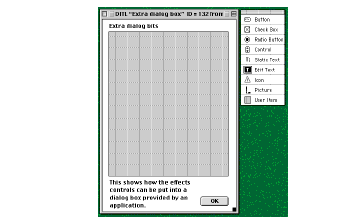
Figure 20-5 shows the same dialog box in the running application after the effects controls have been incorporated.
You should make sure that the dialog box resource is marked as not initially visible. You will call a QuickTime function to add the effects controls from the standard parameter dialog box to the application's dialog box before showing it.
Figure 20-5 The dialog box shown in Figure 20-4 after incorporation of the effects controls.
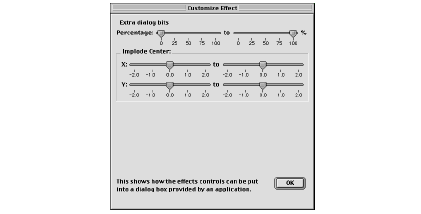
| Previous | Chapter contents | Chapter top | Section top | Next |